The Human Resource Management System with HR Playbook for Your Company
Let’s create an HR playbook with Tracup custom field! Tracup custom fields allow users to build Tracup into virtually anything. You can imagine using them to keep track of things like progress percentage notes or even employer contact information to use custom fields.
Have you ever suffered from making ss sheets that can record your recruitment progress? Just like the following one:
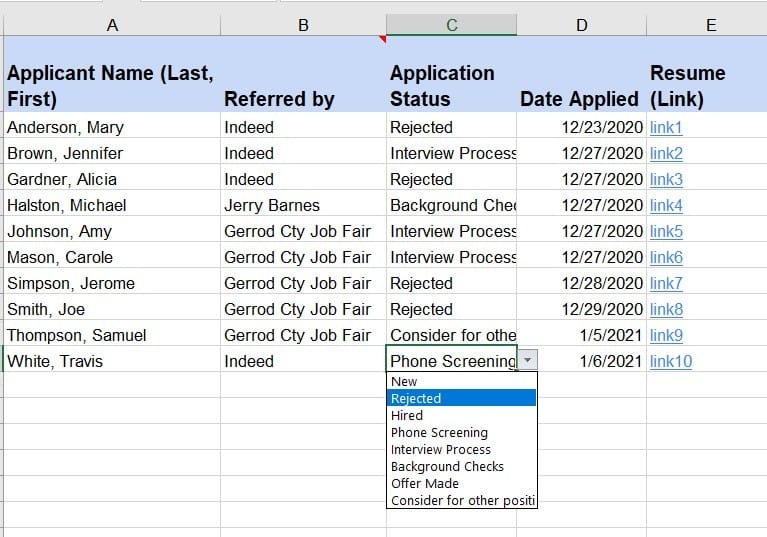
The merits of these sheets are that these are traditional ways to manage personal resources and users are familiar with this. But can users sheet achieve the multiple functions like screening, record based on different color and flexible to sort situation of employer, but not a boring and simple sheet? But now, users have a powerful recruiting process tools - Tracup custom field.
What you’ll find
Tracup custom fields allow users to build Tracup into practically anything. You can imagine using them to keep track of things like progress percentage notes or even contact information for employers to use custom fields.
Users can add new custom fields at the space folder or list levels to add a new custom field just navigate to the custom field menu for a space folder or list.
Create Custom Field in Tracup
You can add Custom Fields right from any task. The Custom Field will be added to the List where the task lives.
Open any task.
Scroll down past the task description to the Custom Fields section.
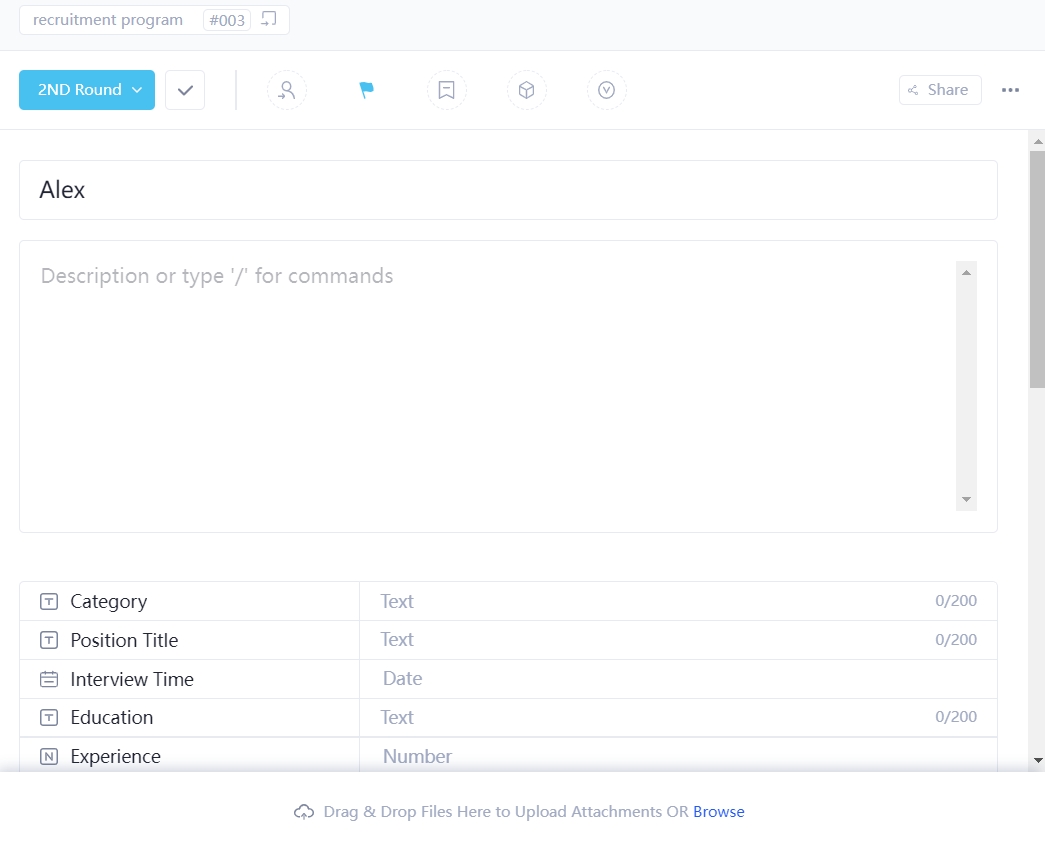
Click + Add or edit fields.
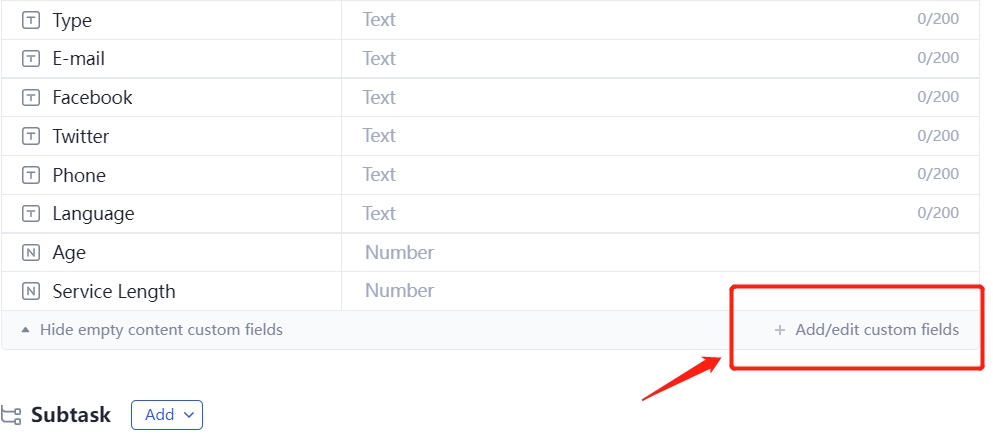
Write down the Custom Field you want to add to your tasks.
The Custom Field will be added to the List where the task lives.
You can create brand new Custom Fields or add existing Custom Fields from some locations in your Workspace.
From List view
Open any List view in your Workspace.
You can add columns to a List view one of two ways:
Click the + icon or
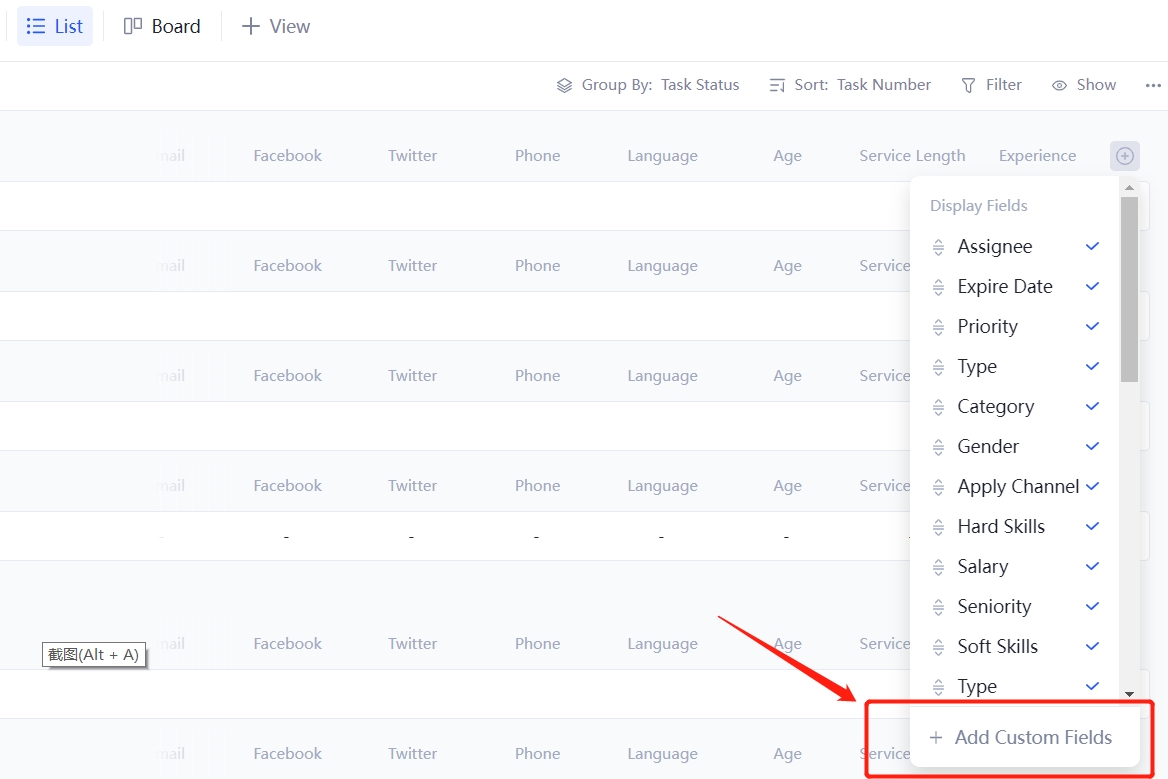
Click the Columns button
The Custom Field will be added to your Table view.
From the Sidebar
You can also create Custom Fields for specific Spaces, Folders, and Lists from the Sidebar.
Click the Space, Folder, or List settings ellipsis … icon.
Select customize.
Click Custom Fields.
Click Add Field.
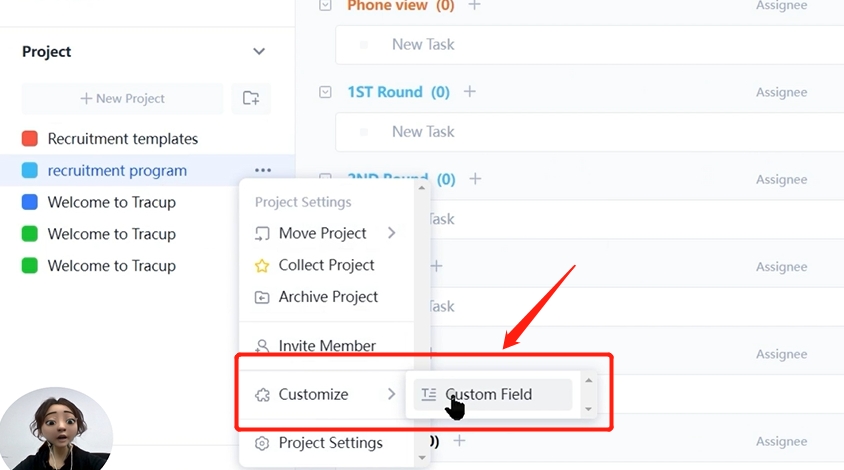
Select the type of Custom Field you want to create.
Tracup has three types of custom field: Text, Number, Date and URL.
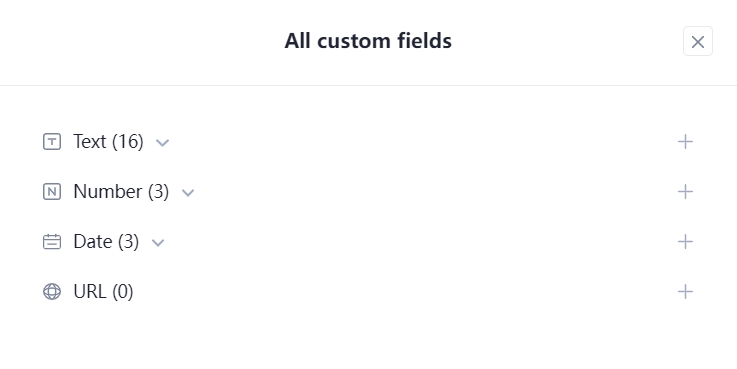
Fill out the details for your new Custom Field.
Click Create.
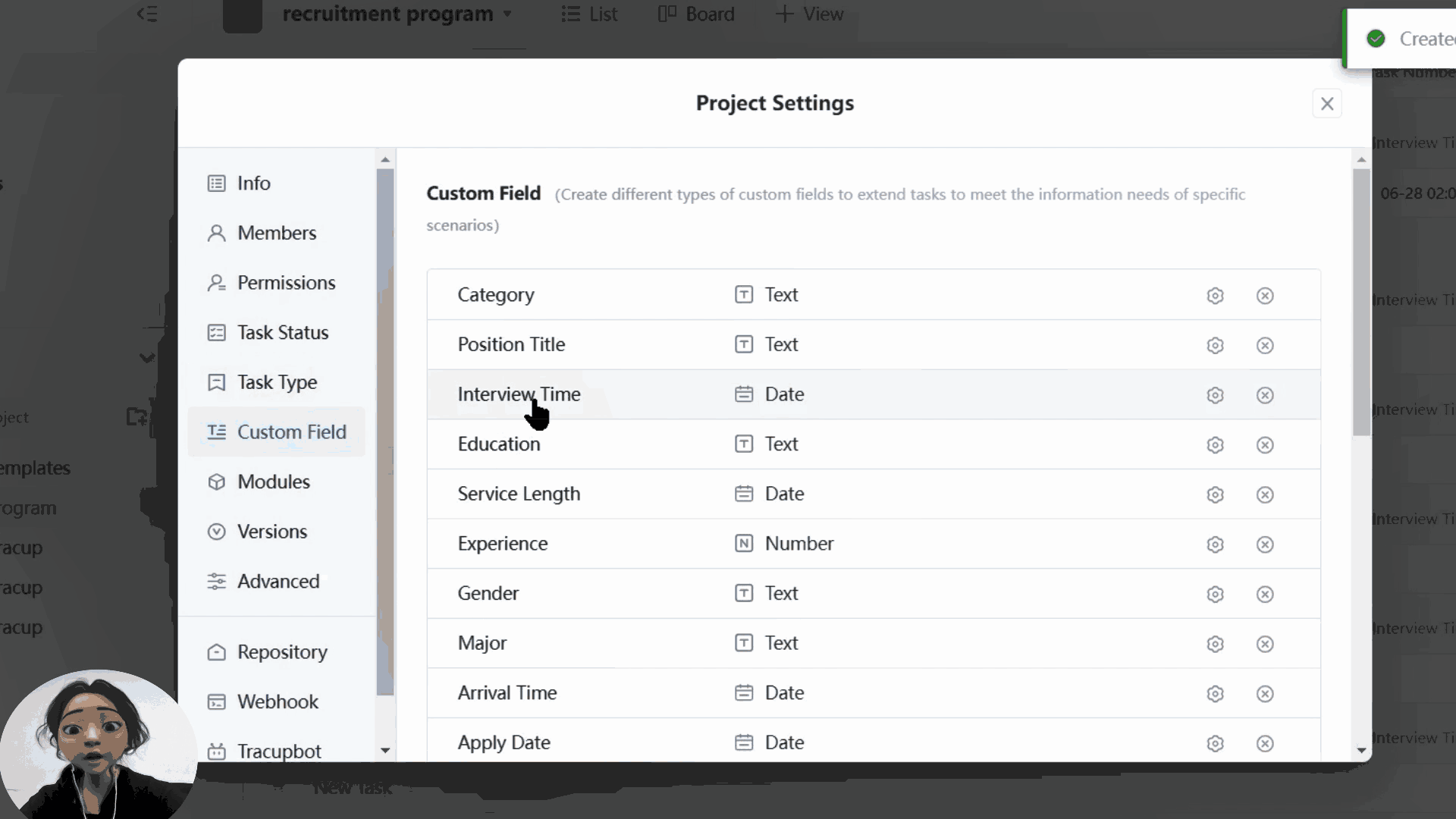
- The new Custom Field will be added to all tasks in the Space, Folder, or List.
Module of Recruitment Process in Tracup
Tracup provides a module of employee recruitment process, and we also leave many spaces for users to make their own choice and use their imagination.
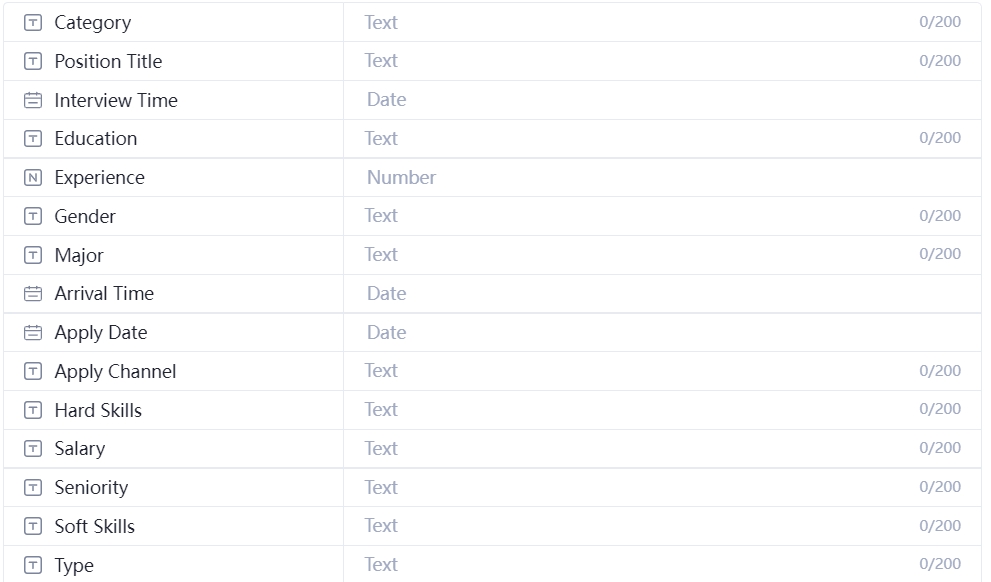
Users can edit these types or modules depend on their requirements and create their own HR Playbook. Above module is for reference only.
List of Custom Field types
Here is a list of Tracup Custom Fields types with descriptions and examples available for each type.
| Type | Description | Example |
|---|---|---|
| Text | Enter a text. | Take time to Tracup! |
| Number | A formatted numeric value. | 123,456,789 |
| Date | A custom date and time. | Today 12/31/2022 |
| URL | Capture the URL of any website. | https://www.tracup.com |
Open up a task to make changes to any of its custom field values.
If you have any other questions about how to use custom fields, just let us know: Tracup.
Try Tracup Free and Start Your Productivly Development
Using Tracup to Unlock Powerful Agile Workflow WITHOUT ANY Agile Experiences Required